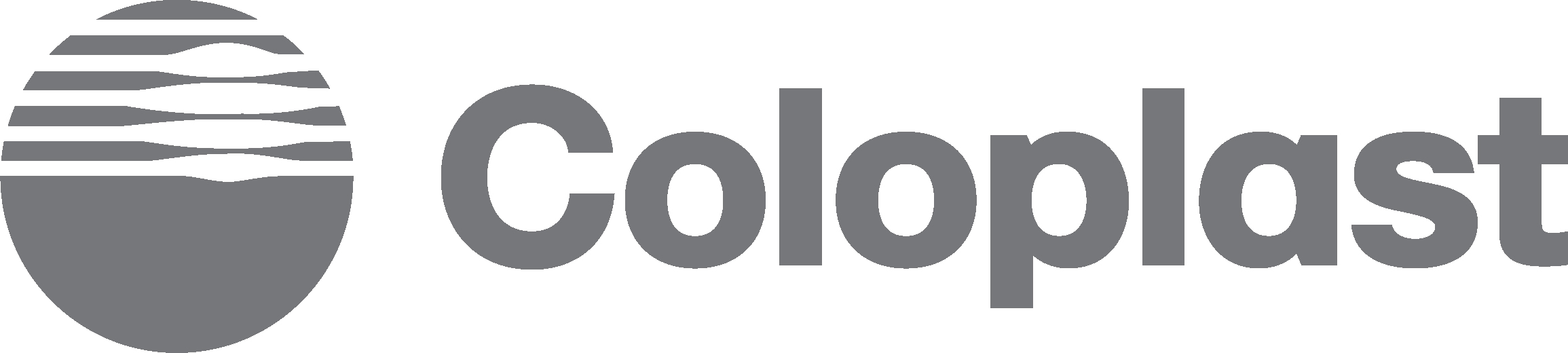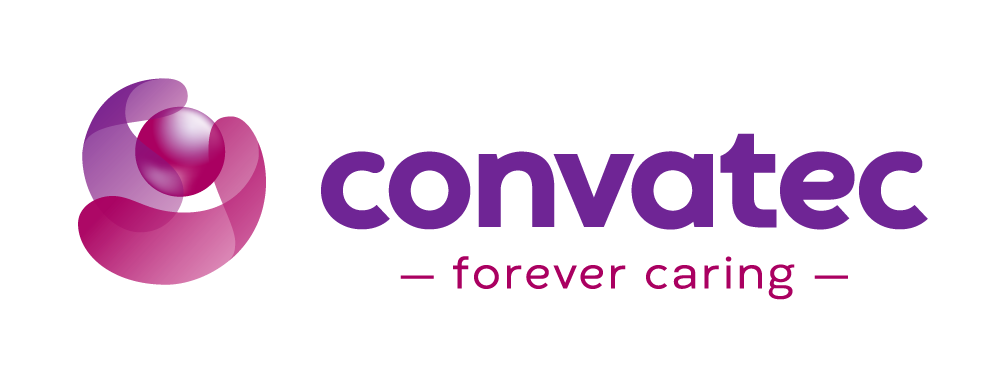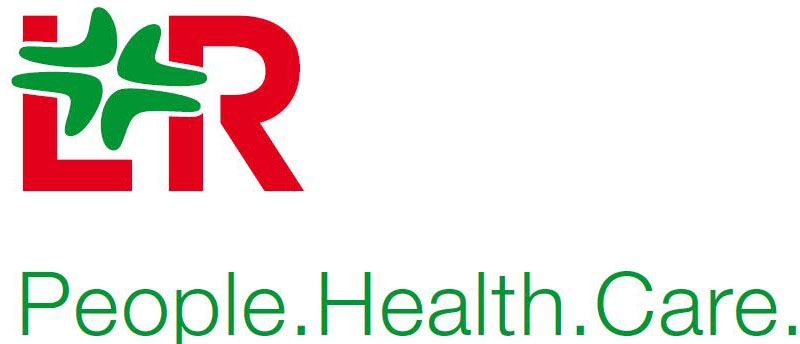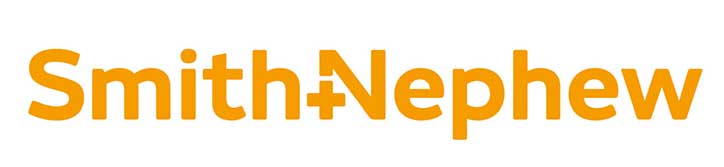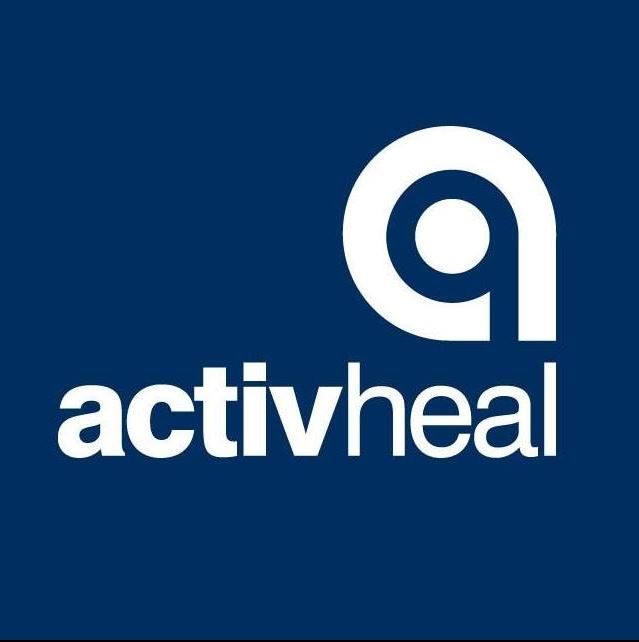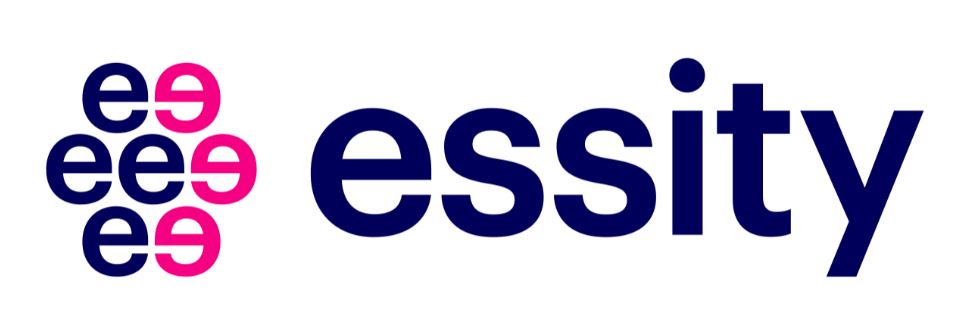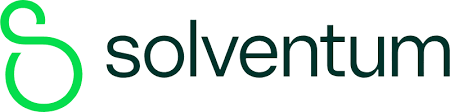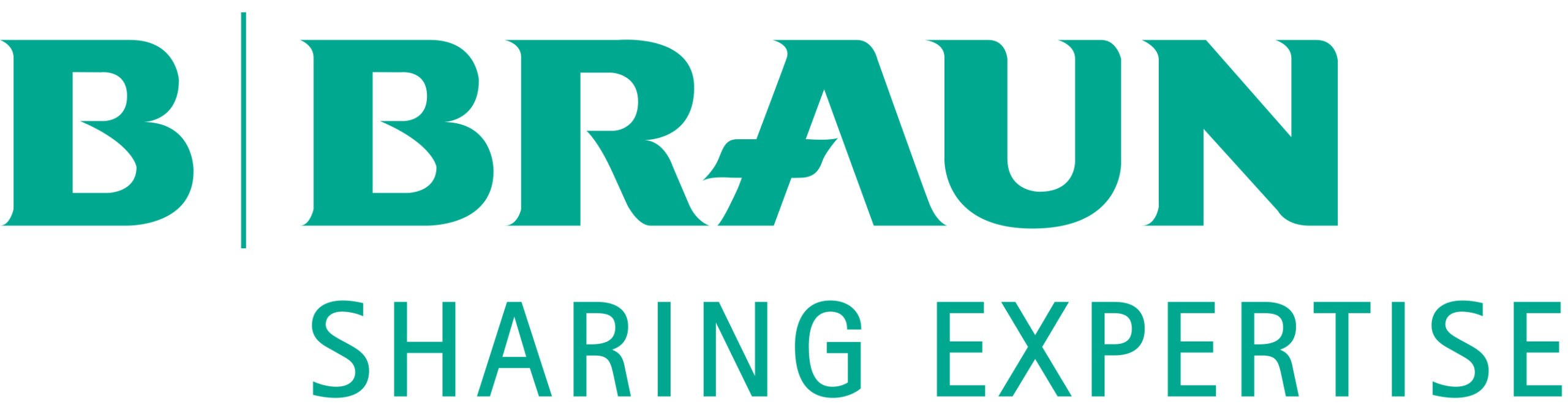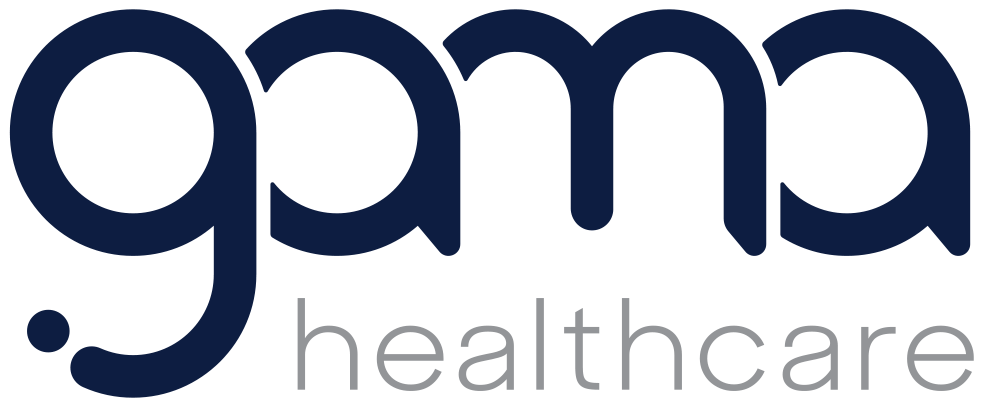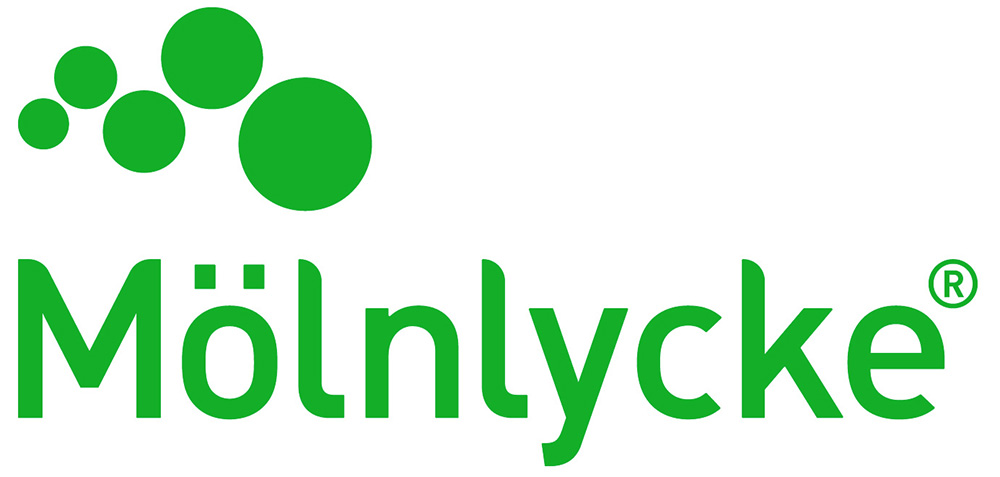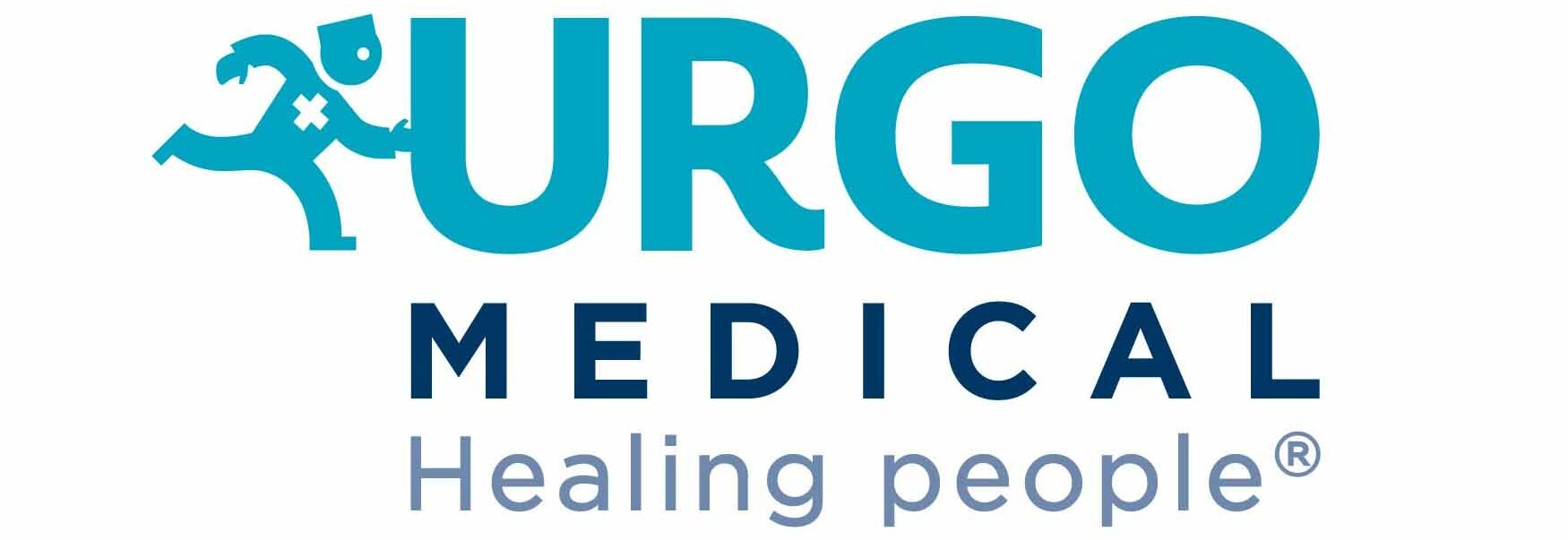Progressive Web App (WPA)
From our App, you can view our speakers, programme, posters, exhibitors and exhibition floorplan, as well as adding the venue to your maps - Take a look
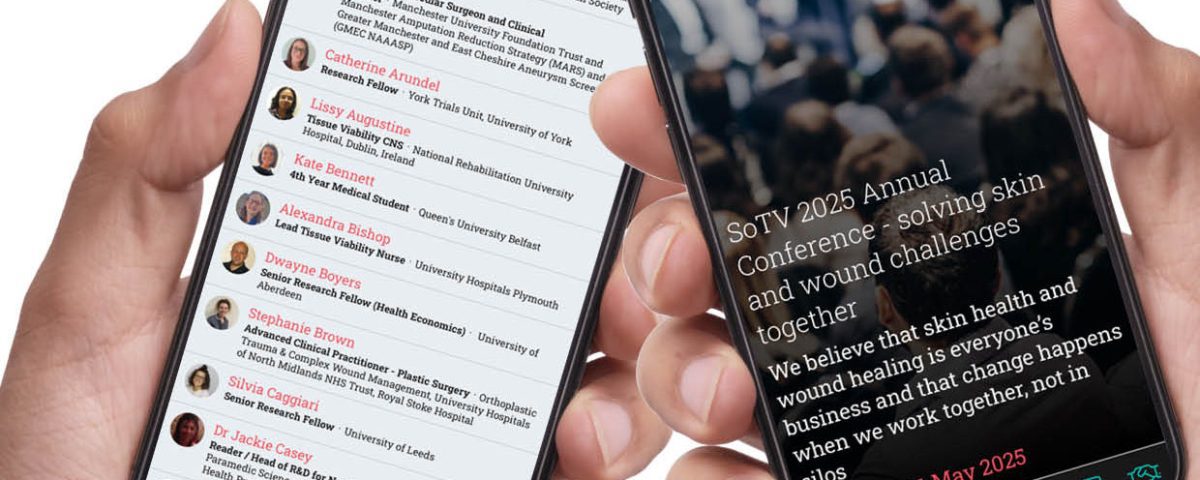
How to download our PWA
Here are some easy instructions for iPhone and Android users to install a website as a web app (Progressive Web App or PWA).
From the App, you can view our speakers, programme, posters, exhibitors and floorplan, as well as add the venue to your maps
Quick guide
From your phone, open a web browser and type in societyoftissueviability.org/app
Once open in a web window, click on the ‘download’ button
Scroll down to Add to Home Screen
Come out of the web browser and the Society of Tissue Viability conference app should now appear on your home screen
Here’s a more detailed breakdown
For an iPhone
-
Open web browser – Launch the browser on your iPhone.
-
Visit the website – Type in or navigate to the website you want to save – societyoftissueviability.org/app
-
Tap the share icon – Tap the share icon (a square with an arrow pointing up).
-
Choose “Add to Home Screen” – Scroll down and select Add to Home Screen from the options.
-
Name it (Optional) – You can rename the shortcut if you’d like.
-
Tap “Add” – Confirm by tapping the Add button in the top right.
-
You’re done! – The website will now appear on your home screen like an app. Tap it anytime to launch.
For an Android device
On your Android device, open Chrome, navigate to the website societyoftissueviability.org/app, tap the three-dot menu, select “Add to home screen,” and then follow the on-screen instructions.
Here’s a more detailed breakdown:
-
Open web browser – Launch the browser on your Android device.
-
Go to the website – Navigate to the website you want to add – societyoftissueviability.org/app
-
Tap the menu icon – Tap the three dots in the top-right corner of the screen.
-
Select “Add to Home screen” – From the dropdown menu, choose Add to Home screen.
-
Name the shortcut (optional) – You can edit the name if you want.
-
Tap “Add” – Confirm by tapping Add, then choose where to place the icon.
-
Done! – The website is now on your home screen and can be opened just like an app.